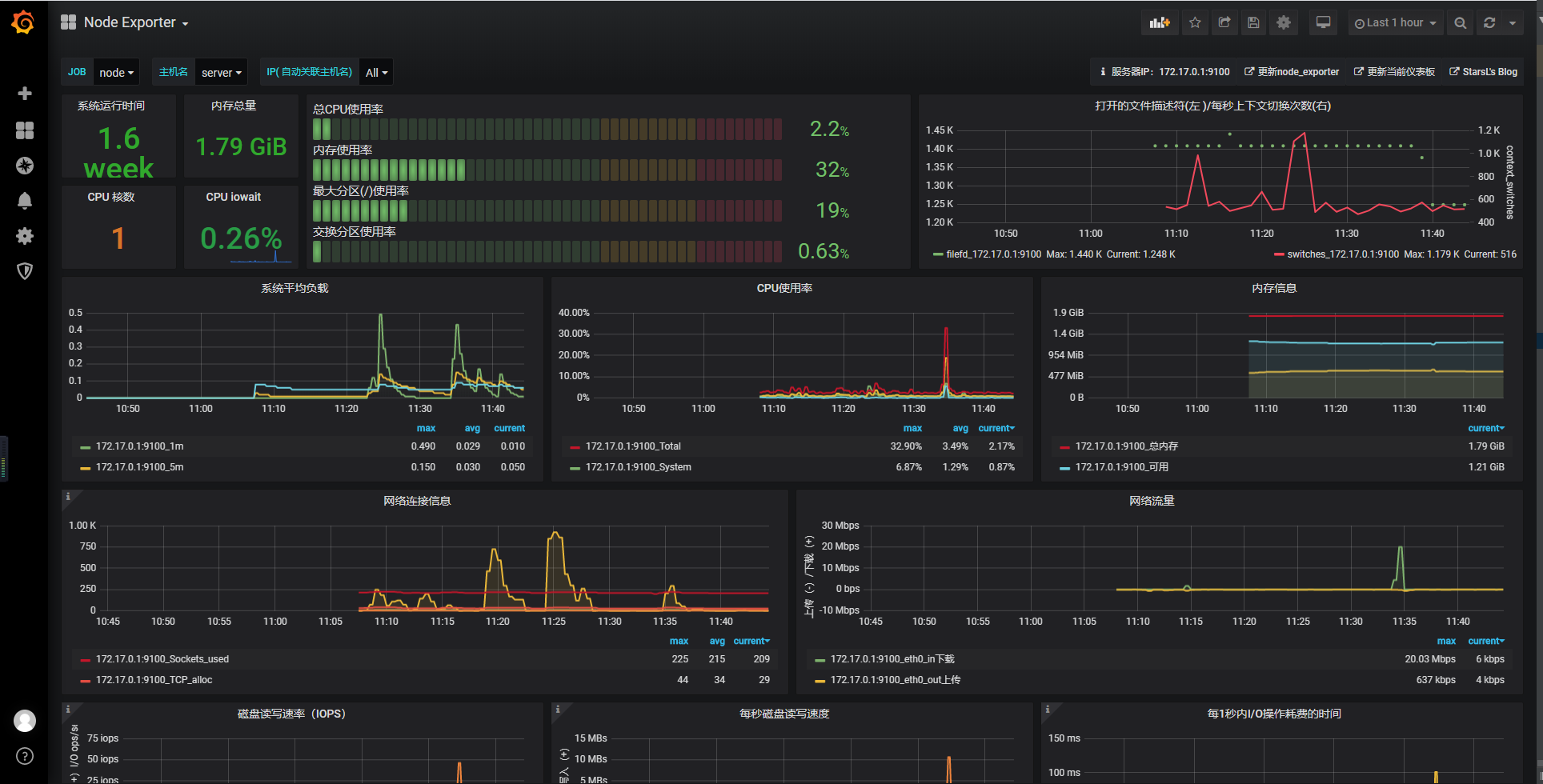准备
安装 Docker
上一篇文章 安装 docker
修改主机名
1
| hostnamectl set-hostname k8s-master
|
修改 /etc/hosts
1
| 192.168.140.28 api.k8s.local k8s-master
|
关闭 swap
注释 /etc/fstab 文件中 swap 分区。
添加内核参数
修改 /etc/sysctl.conf
1
2
3
4
5
| fs.file-max = 1000000
net.ipv4.ip_forward = 1
net.bridge.bridge-nf-call-iptables = 1
net.bridge.bridge-nf-call-ip6tables = 1
|
添加 repo 源
1
2
3
4
5
6
7
8
9
10
| cat <<EOF > /etc/yum.repos.d/kubernetes.repo
[kubernetes]
name=Kubernetes
baseurl=https://packages.cloud.google.com/yum/repos/kubernetes-el7-x86_64
enabled=1
gpgcheck=1
repo_gpgcheck=1
gpgkey=https://packages.cloud.google.com/yum/doc/yum-key.gpg
https://packages.cloud.google.com/yum/doc/rpm-package-key.gpg
EOF
|
阿里云公网
1
| sed -i 's|packages.cloud.google.com|mirrors.aliyun.com/kubernetes|' /etc/yum.repos.d/kubernetes.repo
|
阿里云内网
1
| sed -i 's|https://packages.cloud.google.com|http://mirrors.cloud.aliyuncs.com/kubernetes|' /etc/yum.repos.d/kubernetes.repo
|
安装
1
2
3
| yum install -y kubeadm kubelet kubectl
systemctl enable kubelet
|
初始化 master 节点
1
2
3
4
5
6
| kubeadm init \
--kubernetes-version=1.18.2 \
--apiserver-advertise-address=192.168.140.28 \
--apiserver-bind-port 6443 \
--pod-network-cidr=10.244.0.0/16 \
--image-repository registry.aliyuncs.com/google_containers
|
当出现 Your Kubernetes control-plane has initialized successfully! 即安装成功,并且在下面有相关配置。
1
2
3
| mkdir -p $HOME/.kube
sudo cp -i /etc/kubernetes/admin.conf $HOME/.kube/config
sudo chown $(id -u):$(id -g) $HOME/.kube/config
|
还有最后一条命令在添加 k8s node 节点时使用到
1
| kubeadm join 192.168.140.28:6443 --token xxx --discovery-token-ca-cert-hash sha256:xxx
|
如果忘了保存,可以使用以下命令重新获取到
1
| kubeadm token create --print-join-command
|
这时可以使用以下命令查看节点
1
2
3
| kubectl get node
kubectl get pod -A
|
1
2
| NAME STATUS ROLES AGE VERSION
k8s-master NotReady master 8m56s v1.18.2
|
这边看到状态为 NotReady 是因为未安装网络组件。
添加 node 节点
1
| kubeadm join 192.168.140.28:6443 --token xxx --discovery-token-ca-cert-hash sha256:xxx
|
安装 Calico 网络
1
2
3
4
| wget --unlink -qO calico.yaml https://docs.projectcalico.org/v3.14/manifests/calico.yaml
sed -i -e "s|192.168.0.0/16|10.244.0.0/16|g" calico.yaml
kubectl apply -f calico.yaml
|
完成这步之后会看到节点的状态变为 Ready。
安装 Dashboard
1
2
| wget --unlink -qO dashboard.yaml https://raw.githubusercontent.com/kubernetes/dashboard/v2.0.0/aio/deploy/recommended.yaml
kubectl apply -f dashboard.yaml
|
一般这样是无法通过外网访问,建议在测试环境下修改 kubernetes-dashboard 的 ClusterIP 为 NodePort 将端口暴露出去。
1
| kubectl edit service kubernetes-dashboard -n kubernetes-dashboard
|
修改之后,查看 services
1
| kubernetes-dashboard kubernetes-dashboard NodePort 10.106.39.19 <none> 443:31570/TCP 36m
|
之后访问 https://${ip}:31570 发现需要 token,下面创建一个管理员用户。
1
2
3
4
5
6
7
8
9
10
11
12
13
14
15
16
17
18
19
|
apiVersion: v1
kind: ServiceAccount
metadata:
name: admin-user
namespace: kubernetes-dashboard
---
apiVersion: rbac.authorization.k8s.io/v1
kind: ClusterRoleBinding
metadata:
name: admin-user
roleRef:
apiGroup: rbac.authorization.k8s.io
kind: ClusterRole
name: cluster-admin
subjects:
- kind: ServiceAccount
name: admin-user
namespace: kubernetes-dashboard
|
1
| kubectl apply -f admin-user.yaml
|
最后查看 token,找到 admin-user 复制 token 即可以管理员身份访问。
1
| k describe secrets -n kubernetes-dashboard
|
其他
master 参与工作(单机部署)
1
| kubectl taint nodes --all node-role.kubernetes.io/master-
|
命令补全
1
| kubectl completion bash > /root/.kube/completion.bash.inc
|
如果使用 k 作为 kubectl 的别名,需要修改上面生成的文件,在文件末尾修改为
1
2
3
4
5
6
7
| if [[ $(type -t compopt) = "builtin" ]]; then
complete -o default -F __start_kubectl kubectl
complete -o default -F __start_kubectl k
else
complete -o default -o nospace -F __start_kubectl kubectl
complete -o default -o nospace -F __start_kubectl k
fi
|
最后将下面这段加入 .bash_profile 中,以使用自动补全功能。
1
2
3
4
5
6
|
source /usr/share/bash-completion/bash_completion
source /root/.kube/completion.bash.inc
alias k='kubectl'
|